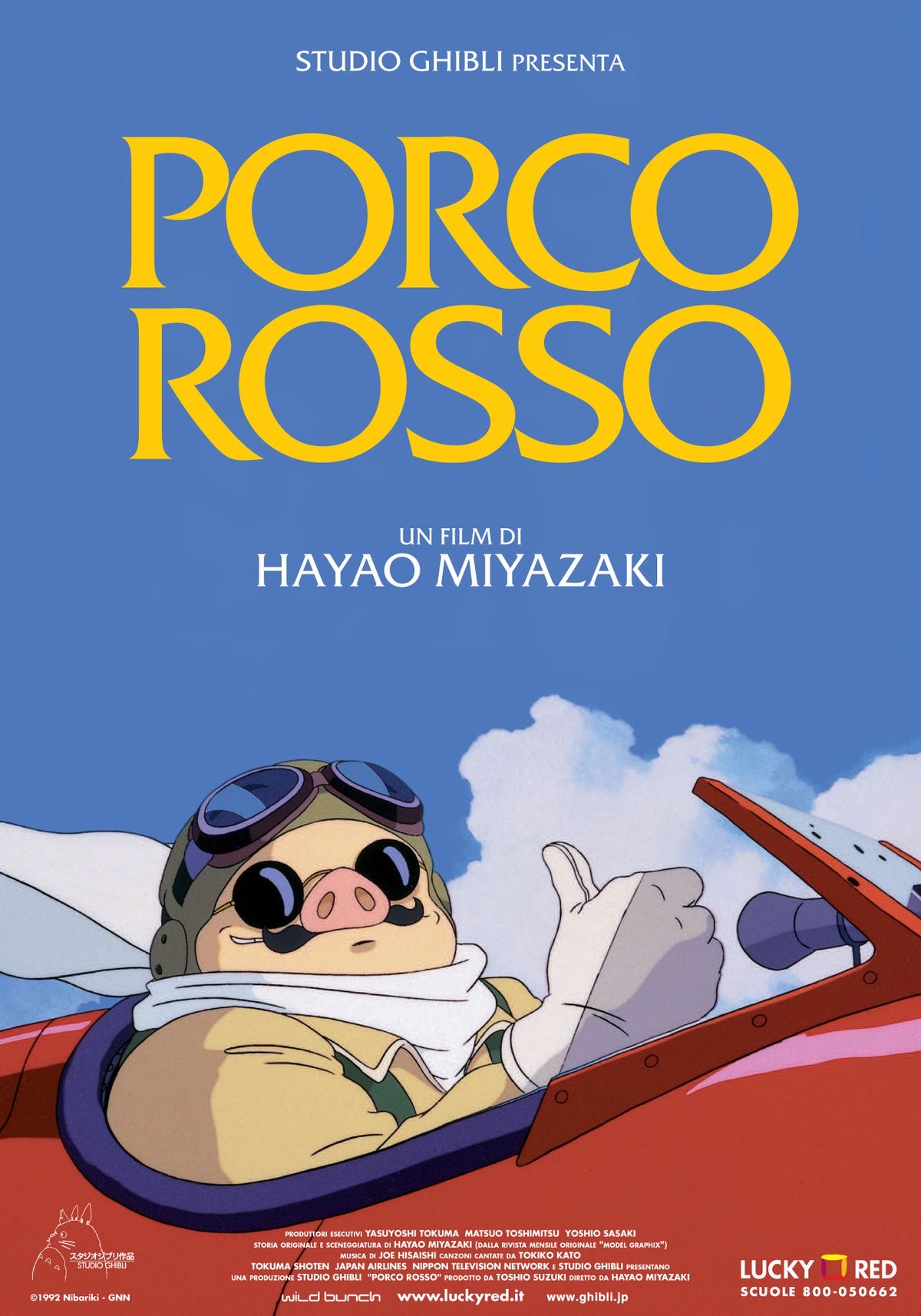7장_군집화
본 포스팅은 [파이썬 머신러닝 완벽 가이드 _ 권철민 저] 도서를 기반으로 하고 있으며, 본인이 직접 요약, 정리한 내용입니다.
1: K - 평균 알고리즘 이해
k - 평균은 군집 중심점(centroid)이라는 특정한 임의의 지점을 선택해 해당 중심에 가장 가까운 포인트들을 선택하는 군집화 기법이다.
centroid는 선택한 포인트의 평균 지점으로 이동하고, 이동된 중심점에서 다시 가까운 포인트를 선택, 다시 중심점을 평균 지점으로 이동하는 프로세스를 반복적으로 수행한다.
모든 데이터 포인트에서 더이상 중심점의 이동이 없을 경우에 반복을 멈추고 해당 중심점에 속하는 데이터 포인트들을 군집화하는 기법이다.
-
먼저 군집화의 기준이 되는 중심을 구성하려는 군집화하려는 개수만큼 임의의 위치에 가져다 놓는다. 전체 데이터를 2개로 군집화하려면 2개의 중심을 임의의 위치에 가져다 놓는 것이다.
-
각 데이터는 가장 가까운 곳에 위치한 중심점에 소속된다.
-
소속이 결정되면 군집 중심점을 소속된 데이터의 평균 중심으로 이동한다.
-
중심점이 이동했기 때문에 각 데이터는 기존에 속한 중심점보다 더 가까운 중심점이 있다면 해당 중심점으로 다시 소속을 변경한다.
-
다시 중심을 소속된 데이터의 평균 중심으로 이동한다.
-
중심점을 이동했는데 데이터의 중심점 소속 변경이 없으면 군집화를 종료한다. 그렇지 않으면 4번 과정을 거쳐서 소속을 변경하고 이 과정을 반복한다.
k - 평균의 단점
-
거리 기반 알고리즘으로 속성의 개수가 매우 많을 경우 군집화 정확도가 떨어진다.(이를 위해 PCA로 차원 감소를 적용해야 할 수도 있다.)
-
반복을 수행하는데, 반복 횟수가 많을 경우 수행 시간이 매우 느려진다.
-
몇 개의 군집(cluster)을 선택해야 할지 가이드하기가 어렵다.
사이킷런 KMeans 클래스 소개
-
사이킷 런 패키지는 K- mean을 구현하기 위해 KMeans 클래스를 제공한다.
-
Kmeans 클래스는 다음과 같은 초기화 파라미터를 가지고 있다.
class sklearn.cluster.KMeans(n_cluster = 8, init = 'k-means++',n_init = 10, max_iter = 300, tol=0.0001, precompute_distances = 'auto', verbose = 0, random_state = None, copy_x = True, n_jobs = 1, algorithm = 'auto')
이 중 중요한 파라미터는 다음과 같다.
-
n_clusters : 군집 중심점의 개수(군집화할 개수)
-
init : 초기에 군집 중심점의 좌표를 설정할 방식을 말하며 보통은 임의로 중심을 설정하지 않고 일반적으로 k-means++ 방식으로 최초 설정한다.
-
max_iter : 최대 반복 횟수, 이 횟수 이전에 모든 데이터 중심점 이동이 없으면 종료한다.
KMeans는 지도학습 클래스와 마찬가지로 fit 또는 fit_transform 메서드를 수행하면 된다. 이를 통해 수행된 KMeans 객체는 군집화 수행이 완료돼 군집화와 관련된 주요 속성을 알 수가 있다. 다음은 이 주요 속성 정보이다.
-
labels_ : 각 데이터 포인트가 속한 군집 중심점 레이블
-
cluster_centers_ : 각 군집 중심점 좌표(Shape는 [군집 개수, 피처 개수]). 이를 이용하면 군집 중심점 좌표가 어디인지 시각화할 수 있다.
from sklearn.preprocessing import scale
from sklearn.datasets import load_iris
from sklearn.cluster import KMeans
import matplotlib.pyplot as plt
import numpy as np
import pandas as pd
%matplotlib inline
iris = load_iris()
# 보다 편리한 데이터 핸들링을 위해 DataFrame으로 변환
irisDF = pd.DataFrame(iris.data, columns = ['sepal_length','sepal_width','petal_length','petal_width'])
irisDF.head(3)
| sepal_length | sepal_width | petal_length | petal_width | |
|---|---|---|---|---|
| 0 | 5.1 | 3.5 | 1.4 | 0.2 |
| 1 | 4.9 | 3.0 | 1.4 | 0.2 |
| 2 | 4.7 | 3.2 | 1.3 | 0.2 |
KMeans 객체를 생성하고 군집화 수행
kmeans = KMeans(n_clusters = 3, init = 'k-means++', max_iter = 300, random_state = 0)
kmeans.fit(irisDF)
KMeans(algorithm='auto', copy_x=True, init='k-means++', max_iter=300,
n_clusters=3, n_init=10, n_jobs=None, precompute_distances='auto',
random_state=0, tol=0.0001, verbose=0)
lables_ 속성을 통해 각 데이터 포인트별로 할당된 군집 중심점(Centroid)확인하고 irisDF에 ‘cluster’ 컬럼으로 추가
# 위 두 코드는 같은 의미를 지닌다.
print(kmeans.labels_)
print(kmeans.predict(irisDF))
[1 1 1 1 1 1 1 1 1 1 1 1 1 1 1 1 1 1 1 1 1 1 1 1 1 1 1 1 1 1 1 1 1 1 1 1 1
1 1 1 1 1 1 1 1 1 1 1 1 1 0 0 2 0 0 0 0 0 0 0 0 0 0 0 0 0 0 0 0 0 0 0 0 0
0 0 0 2 0 0 0 0 0 0 0 0 0 0 0 0 0 0 0 0 0 0 0 0 0 0 2 0 2 2 2 2 0 2 2 2 2
2 2 0 0 2 2 2 2 0 2 0 2 0 2 2 0 0 2 2 2 2 2 0 2 2 2 2 0 2 2 2 0 2 2 2 0 2
2 0]
[1 1 1 1 1 1 1 1 1 1 1 1 1 1 1 1 1 1 1 1 1 1 1 1 1 1 1 1 1 1 1 1 1 1 1 1 1
1 1 1 1 1 1 1 1 1 1 1 1 1 0 0 2 0 0 0 0 0 0 0 0 0 0 0 0 0 0 0 0 0 0 0 0 0
0 0 0 2 0 0 0 0 0 0 0 0 0 0 0 0 0 0 0 0 0 0 0 0 0 0 2 0 2 2 2 2 0 2 2 2 2
2 2 0 0 2 2 2 2 0 2 0 2 0 2 2 0 0 2 2 2 2 2 0 2 2 2 2 0 2 2 2 0 2 2 2 0 2
2 0]
irisDF['cluster'] = kmeans.labels_
irisDF['target'] = iris.target
iris_result = irisDF.groupby(['target','cluster'])['sepal_length'].count()
print(iris_result)
target cluster
0 1 50
1 0 48
2 2
2 0 14
2 36
Name: sepal_length, dtype: int64
위 결과에서 분류 target이 0 값인 데이터는 1번 군집으로 모두 잘 grouping 됐다. Target 1 값 데이터는 2개만 2번 군집으로 그루핑됐고, 나머지 48개는 모두 0번 군집으로 모두 grouping 됐다. 하지만 Target 2 값 데이터는 0번 군집에 14개, 2번 군집에 36개로 분산돼 grouping 됐다.
2차원 평면에 데이터 포인트별로 군집화된 결과를 나타내기 위해 2차원 PCA값으로 각 데이터 차원축소
from sklearn.decomposition import PCA
pca = PCA(n_components = 2)
pca_transformed = pca.fit_transform(iris.data)
irisDF['pca_x'] = pca_transformed[:,0]
irisDF['pca_y'] = pca_transformed[:,1]
irisDF.head(3)
| sepal_length | sepal_width | petal_length | petal_width | cluster | target | pca_x | pca_y | |
|---|---|---|---|---|---|---|---|---|
| 0 | 5.1 | 3.5 | 1.4 | 0.2 | 1 | 0 | -2.684126 | 0.319397 |
| 1 | 4.9 | 3.0 | 1.4 | 0.2 | 1 | 0 | -2.714142 | -0.177001 |
| 2 | 4.7 | 3.2 | 1.3 | 0.2 | 1 | 0 | -2.888991 | -0.144949 |
plt.scatter(x = irisDF.loc[:,'pca_x'], y = irisDF.loc[:, 'pca_y'], c = irisDF['cluster'])
# cluster 값이 0, 1, 2 인 경우마다 별도의 Index로 추출
marker0_ind = irisDF[irisDF['cluster']==0].index
marker1_ind = irisDF[irisDF['cluster']==1].index
marker2_ind = irisDF[irisDF['cluster']==2].index
# cluster값 0, 1, 2에 해당하는 Index로 각 cluster 레벨의 pca_x, pca_y 값 추출. o, s, ^ 로 marker 표시
plt.scatter(x=irisDF.loc[marker0_ind,'pca_x'], y=irisDF.loc[marker0_ind,'pca_y'], marker='o')
plt.scatter(x=irisDF.loc[marker1_ind,'pca_x'], y=irisDF.loc[marker1_ind,'pca_y'], marker='s')
plt.scatter(x=irisDF.loc[marker2_ind,'pca_x'], y=irisDF.loc[marker2_ind,'pca_y'], marker='^')
plt.xlabel('PCA 1')
plt.ylabel('PCA 2')
plt.title('3 Clusters Visualization by 2 PCA Components')
plt.show()

Clustering 알고리즘 테스트를 위한 데이터 생성
사이킷런은 다양한 유형의 군집화 알고리즘을 테스트해 보기 위한 간단한 데이터 생성기를 제공한다. 대표적인 군집화용 데이터 생성기로는 make_blobs()와 make_classification() API가 있다. 두 API는 비슷하게 여러 개의 클래스에 해당하는 데이터 세트를 만드는데, 하나의 클래스에 여러 개의 군집이 분포될 수 있게 데이터를 생성할 수 있다.
make_blobs()
-
n_samples : 생성할 총 데이터 개수, 디폴트는 100
-
n_features : 데이터의 feature 개수. 시각화를 목표로 할 경우 2개로 설정해 보통 첫 번째 feature은 x 좌표, 두 번째 feature는 y 좌표상에 표현된다.
-
centers : int 값, 예를 들어 3으로 설정하면 군집의 개수를 나타낸다. 그렇지 않고 ndarray 형태로 표현할 경우 개별 군집 중심점의 좌표를 의미한다.
-
cluster_std : 생성될 군집 데이터의 표준 편차를 의미한다. 만일 float 값 0.8과 같은 형태로 지정하면 군집 내에서 데이터가 표준편차 0.8을 가진 값으로 만들어낸다. [0.8, 1.2, 0.6]과 같은 형태로 표현되면 3개의 군집에서 첫 번째 군집 내 데이터의 표준 편차는 0.8, 등등으로 만든다. 이렇듯 군집별로 서로 다른 표준 편차를 가진 데이터 세트를 만들 때에도 사용된다.
import numpy as np
import matplotlib.pyplot as plt
from sklearn.cluster import KMeans
from sklearn.datasets import make_blobs
%matplotlib inline
# X 변수의 feature가 2개 생성, y feature 1개 생성
# n_features는 X 변수의 feature 개수를 의미
X, y = make_blobs(n_samples = 200, n_features = 2, centers = 3, cluster_std = 0.8, random_state = 0)
print(X.shape, y.shape)
# y target 값의 분포를 확인
# np.unique 함수는 입력된 배열에서 중복되지 않는 고유한 요소들의 배열을 return 한다.
unique, counts = np.unique(y, return_counts=True)
print(unique,counts)
(200, 2) (200,)
[0 1 2] [67 67 66]
import pandas as pd
clusterDF = pd.DataFrame(data=X, columns=['ftr1', 'ftr2'])
clusterDF['target'] = y
clusterDF.head(3)
| ftr1 | ftr2 | target | |
|---|---|---|---|
| 0 | -1.692427 | 3.622025 | 2 |
| 1 | 0.697940 | 4.428867 | 0 |
| 2 | 1.100228 | 4.606317 | 0 |
target_list = np.unique(y)
# 각 target별 scatter plot 의 marker 값들.
markers=['o', 's', '^', 'P','D','H','x']
# 3개의 cluster 영역으로 구분한 데이터 셋을 생성했으므로 target_list는 [0,1,2]
# target==0, target==1, target==2 로 scatter plot을 marker별로 생성.
for target in target_list:
target_cluster = clusterDF[clusterDF['target']==target]
plt.scatter(x=target_cluster['ftr1'], y=target_cluster['ftr2'], edgecolor='k', marker=markers[target] )
plt.show()

K-Means 클러스터링을 수행하고 개별 클러스터의 중심 위치를 시각화
# KMeans 객체를 이용하여 X 데이터를 K-Means 클러스터링 수행
kmeans = KMeans(n_clusters=3, init='k-means++', max_iter=200, random_state=0)
cluster_labels = kmeans.fit_predict(X)
clusterDF['kmeans_label'] = cluster_labels
#cluster_centers_ 는 개별 클러스터의 중심 위치 좌표 시각화를 위해 추출
centers = kmeans.cluster_centers_
unique_labels = np.unique(cluster_labels)
markers=['o', 's', '^', 'P','D','H','x']
# 군집된 label 유형별로 iteration 하면서 marker 별로 scatter plot 수행.
for label in unique_labels:
label_cluster = clusterDF[clusterDF['kmeans_label']==label]
center_x_y = centers[label]
plt.scatter(x=label_cluster['ftr1'], y=label_cluster['ftr2'], edgecolor='k',
marker=markers[label] )
# 군집별 중심 위치 좌표 시각화
plt.scatter(x=center_x_y[0], y=center_x_y[1], s=200, color='white',
alpha=0.9, edgecolor='k', marker=markers[label])
plt.scatter(x=center_x_y[0], y=center_x_y[1], s=70, color='k', edgecolor='k',
marker='$%d$' % label)
plt.show()

# cluster_centers_의 형태를 알아둘 것
kmeans.cluster_centers_
array([[ 0.990103 , 4.44666506],
[-1.70636483, 2.92759224],
[ 1.95763312, 0.81041752]])
print(clusterDF.groupby('target')['kmeans_label'].value_counts())
target kmeans_label
0 0 66
1 1
1 2 67
2 1 65
2 1
Name: kmeans_label, dtype: int64
Target 0이 cluster label 0으로, target 1이 label 2로, target 2가 label 1로 거의 대부분 잘 mapping 되었음을 확일할 수 있다.
- make_blobs()은 cluster_std 파라미터로 데이터의 분포로들 조절한다. 다음 그림은 cluster_std가 0.4, 0.8, 1.2, 1.6일 때의 데이터를 시각화한 것이다. cluster_std가 작을수록 군집 중심에 데이터가 모여 있으며, 클수록 데이터가 퍼져 있음을 알 수 있다.
2 : 붓꽃(Iris) 데이터 셋을 이용한 클러스터 평가
대부분의 군집화 데이터 세트는 붗꽃 데이터 세트와 달리 비교할 만한 타깃 레이블을 가지고 있지 않다.
또한, 군집화는 분류(Classification)와 유사해 보일 수 있으나 성격이 많이 다르다. 데이터 내에 숨어있는 별도의 그룹을 찾아서 의미를 부여하거나 동일한 분류 값에 속하더라도 그 안에서 더 세분화된 군집화를 추구하거나, 서로 다른 분류 값의 데이터도 더 넓은 군집화 레벨화 등의 영역을 가지고 있다.
그렇다면 군집화가 효율적으로 잘 됐는지 평가할 수 있는 지표에는 무엇이 있을까?
비지도 학습의 특성 상 어더한 지표라도 정확하게 성능을 평가하기는 어렵다. 그럼에도 불구하고 군집화의 성능을 평가하는 대표적인 방법으로 실루엣 분석을 이용한다.
## 실루엣 분석의 개요
실루엣 분석은 각 군집 간의 거리가 얼마나 효율적으로 분리돼 있는지를 나타낸다. 효율적으로 잘 분리됐다는 것은 다른 군집과의 거리는 떨어져 있고 동일 군집끼리의 데이터는 서로 가깝게 잘 뭉쳐있다는 의미이다.
실루엣 분석은 실루엣 계수를 기반으로 한다.
실루엣 계수는 개별 데이터가 가지는 군집화 지표이다. 개별 데이터가 가지는 실루엣 계수는 해당 데이터가 같은 군집 내의 데이터와 얼마나 가깝게 군집화돼 있고, 다른 군집에 있는 데이터와는 얼마나 멀리 분리돼 있는지를 나타내는 지표이다.
-
특정 데이터 포인트의 실루엣 계수 값은 해당 데이터 포인트와 같은 군집 내에 있는 다른 데이터 포인트와의 거리를 평균한 값 a(i), 해당 데이터 포인트가 속하지 않은 군집 중 가장 가까운 군집과의 평균 거리 b(i)를 기반으로 계산된다.
-
이때 주의할 점은 b(i)는 군집 a의 데이터를 기준으로 b 군집까지의 거리를 의미하는 것이다. 반대로 해석하지 말자!
-
두 군집 간의 거리가 얼마나 떨어져 있는가의 값은 b(i) - a(i) 이며, 이를 정규화하기 위해 MAX(a(i), b(i)) 값으로 나눈다. 따라서 i 번째 데이터 포인트의 실루엣 계수 값 s(i)는 다음과 같이 정의한다.
# $ s(i) $=$ (b(i) - a(i) ) \over (max(a(i),b(i)) $
실루엣 계수는 -1에서 1 사이의 값을 가지며, 1로 가까워질수록 근처의 군집과 더 멀리 떨어져 있다는 것이고 0에 가까울수록 근처의 군집과 가까워진다는 뜻이다. - 값은 다른 군집에 데이터 포인트가 할당됐음을 뜻한다.
사이킷런은 실루엣 분석을 위해 다음과 같은 메서드를 제공한다.
-
sklearn.metrics.silhouette_samples(X,labels,metric = ‘euclidean’,kwds) :** 인자로 X feature 데이터 세트와 각 feature 데이터 세트가 속한 군집 label 값인 labels 데이터를 입력해주면 각 데이터 포인트의 실루엣 계수를 계산해 반환한다.
-
sklearn.metrics.silhouette_score(X, labels, metric = ‘euclidean’, sample_size = None, **kwds) : 인자로 X feature 데이터 세트와 각 feature 데이터 세트가 속한 군집 레이블 값인 labels 데이터를 입력해주면 전체 데이터의 실루엣 계수 값을 평균해 반환한다. 즉, np.mean(silhouetee_samples())와 같은 의미이다. 일반적으로 이 값이 높을수록 군집화가 어느 정도 잘 됐다고 판단할 수 있다. 하지만 무조건 이 값이 높다고 해서 군집화가 잘 됐다고 판단할 수는 없다.
좋은 군집화가 되려면 다음 기준 조건을 만족해야 한다.
-
전체 실루엣 계수의 평균값, 즉 사이킷런의 silhouette_score()값은 0 ~ 1 사이의 값을 가지며, 1에 가까울수록 좋다.
-
하지만 전체 실루엣 계수의 평균 값(silhouette_score)과 더불어 개별 군집의 평균값의 편차가 크지 않아야 한다. 즉, 개별 군집의 실루엣 계수 평균값이 전체 실루엣 계수의 평균값에서 크게 벗어나지 않는 것이 중요하다. 만일 전체 실루엣 계수의 평균값은 높지만, 특정 군집의 실루엣 계수 평균값만 유난히 높고 다른 군집들의 실루엣 계수 평균값은 낮으면 좋은 군집화 조건이 아니다.
붓꽃(Iris) 데이터 셋을 이용한 클러스터 평가
from sklearn.preprocessing import scale
from sklearn.datasets import load_iris
from sklearn.cluster import KMeans
# 실루엣 분석 metric 값을 구하기 위한 API 추가
from sklearn.metrics import silhouette_samples, silhouette_score
import matplotlib.pyplot as plt
import numpy as np
import pandas as pd
%matplotlib inline
iris = load_iris()
feature_names = ['sepal_length','sepal_width','petal_length','petal_width']
irisDF = pd.DataFrame(data=iris.data, columns=feature_names)
kmeans = KMeans(n_clusters=3, init='k-means++', max_iter=300,random_state=0).fit(irisDF)
irisDF['cluster'] = kmeans.labels_
| sepal_length | sepal_width | petal_length | petal_width | cluster | |
|---|---|---|---|---|---|
| 0 | 5.1 | 3.5 | 1.4 | 0.2 | 1 |
| 1 | 4.9 | 3.0 | 1.4 | 0.2 | 1 |
| 2 | 4.7 | 3.2 | 1.3 | 0.2 | 1 |
# iris 의 모든 개별 데이터에 실루엣 계수값을 구함.
score_samples = silhouette_samples(iris.data, irisDF['cluster'])
print('silhouette_samples( ) return 값의 shape' , score_samples.shape)
# irisDF에 실루엣 계수 컬럼 추가
irisDF['silhouette_coeff'] = score_samples
irisDF.head(20)
silhouette_samples( ) return 값의 shape (150,)
| sepal_length | sepal_width | petal_length | petal_width | cluster | silhouette_coeff | |
|---|---|---|---|---|---|---|
| 0 | 5.1 | 3.5 | 1.4 | 0.2 | 1 | 0.852955 |
| 1 | 4.9 | 3.0 | 1.4 | 0.2 | 1 | 0.815495 |
| 2 | 4.7 | 3.2 | 1.3 | 0.2 | 1 | 0.829315 |
| 3 | 4.6 | 3.1 | 1.5 | 0.2 | 1 | 0.805014 |
| 4 | 5.0 | 3.6 | 1.4 | 0.2 | 1 | 0.849302 |
| 5 | 5.4 | 3.9 | 1.7 | 0.4 | 1 | 0.748280 |
| 6 | 4.6 | 3.4 | 1.4 | 0.3 | 1 | 0.821651 |
| 7 | 5.0 | 3.4 | 1.5 | 0.2 | 1 | 0.853905 |
| 8 | 4.4 | 2.9 | 1.4 | 0.2 | 1 | 0.752150 |
| 9 | 4.9 | 3.1 | 1.5 | 0.1 | 1 | 0.825294 |
| 10 | 5.4 | 3.7 | 1.5 | 0.2 | 1 | 0.803103 |
| 11 | 4.8 | 3.4 | 1.6 | 0.2 | 1 | 0.835913 |
| 12 | 4.8 | 3.0 | 1.4 | 0.1 | 1 | 0.810564 |
| 13 | 4.3 | 3.0 | 1.1 | 0.1 | 1 | 0.746150 |
| 14 | 5.8 | 4.0 | 1.2 | 0.2 | 1 | 0.702594 |
| 15 | 5.7 | 4.4 | 1.5 | 0.4 | 1 | 0.643772 |
| 16 | 5.4 | 3.9 | 1.3 | 0.4 | 1 | 0.775684 |
| 17 | 5.1 | 3.5 | 1.4 | 0.3 | 1 | 0.851018 |
| 18 | 5.7 | 3.8 | 1.7 | 0.3 | 1 | 0.706858 |
| 19 | 5.1 | 3.8 | 1.5 | 0.3 | 1 | 0.820301 |
# 모든 데이터의 평균 실루엣 계수값을 구함.
average_score = silhouette_score(iris.data, irisDF['cluster'])
print('붓꽃 데이터셋 Silhouette Analysis Score:{0:.3f}'.format(average_score))
irisDF.head(3)
붓꽃 데이터셋 Silhouette Analysis Score:0.553
| sepal_length | sepal_width | petal_length | petal_width | cluster | |
|---|---|---|---|---|---|
| 0 | 5.1 | 3.5 | 1.4 | 0.2 | 1 |
| 1 | 4.9 | 3.0 | 1.4 | 0.2 | 1 |
| 2 | 4.7 | 3.2 | 1.3 | 0.2 | 1 |
irisDF['silhouette_coeff'].hist()
<matplotlib.axes._subplots.AxesSubplot at 0x1f80cfc7248>

irisDF.groupby('cluster')['silhouette_coeff'].mean()
cluster
0 0.417320
1 0.798140
2 0.451105
Name: silhouette_coeff, dtype: float64
클러스터별 평균 실루엣 계수의 시각화를 통한 클러스터 개수 최적화 방법
- 전체 데이터의 평균 실루엣 계수 값이 높다고 해서 반드시 최적의 군집 개수로 군집화가 잘 됐다고 볼 수 없다. 특정 군집 내의 실루엣 계수 값만 너무 높고, 다른 군집은 내부 데이터끼리의 거리가 너무 떨어져 있어 실루엣 계수 값이 낮아져도 평균적으로 높은 값을 가질 수 있기 때문이다.
- 개별 군집 별로 적당히 분리된 거리를 유지하면서도 군집 내의 데이터가 서로 뭉쳐있는 경우에 K - 평균의 적절한 군집 개수가 설정됐다고 판단할 수 있다.
### 실루엣 다이어그램
### 여러개의 클러스터링 갯수를 List로 입력 받아 각각의 실루엣 계수를 면적으로 시각화한 함수 작성
def visualize_silhouette(cluster_lists, X_features):
from sklearn.datasets import make_blobs
from sklearn.cluster import KMeans
from sklearn.metrics import silhouette_samples, silhouette_score
import matplotlib.pyplot as plt
import matplotlib.cm as cm
import math
# 입력값으로 클러스터링 갯수들을 리스트로 받아서, 각 갯수별로 클러스터링을 적용하고 실루엣 개수를 구함
n_cols = len(cluster_lists)
# plt.subplots()으로 리스트에 기재된 클러스터링 수만큼의 sub figures를 가지는 axs 생성
fig, axs = plt.subplots(figsize=(4*n_cols, 4), nrows=1, ncols=n_cols)
# 리스트에 기재된 클러스터링 갯수들을 차례로 iteration 수행하면서 실루엣 개수 시각화
for ind, n_cluster in enumerate(cluster_lists):
# KMeans 클러스터링 수행하고, 실루엣 스코어와 개별 데이터의 실루엣 값 계산.
clusterer = KMeans(n_clusters = n_cluster, max_iter=500, random_state=0)
cluster_labels = clusterer.fit_predict(X_features)
sil_avg = silhouette_score(X_features, cluster_labels)
sil_values = silhouette_samples(X_features, cluster_labels)
y_lower = 10
axs[ind].set_title('Number of Cluster : '+ str(n_cluster)+'\n' \
'Silhouette Score :' + str(round(sil_avg,3)) )
axs[ind].set_xlabel("The silhouette coefficient values")
axs[ind].set_ylabel("Cluster label")
axs[ind].set_xlim([-0.1, 1])
axs[ind].set_ylim([0, len(X_features) + (n_cluster + 1) * 10])
axs[ind].set_yticks([]) # Clear the yaxis labels / ticks
axs[ind].set_xticks([0, 0.2, 0.4, 0.6, 0.8, 1])
# 클러스터링 갯수별로 fill_betweenx( )형태의 막대 그래프 표현.
for i in range(n_cluster):
ith_cluster_sil_values = sil_values[cluster_labels==i]
ith_cluster_sil_values.sort()
size_cluster_i = ith_cluster_sil_values.shape[0]
y_upper = y_lower + size_cluster_i
color = cm.nipy_spectral(float(i) / n_cluster)
axs[ind].fill_betweenx(np.arange(y_lower, y_upper), 0, ith_cluster_sil_values, \
facecolor=color, edgecolor=color, alpha=0.7)
axs[ind].text(-0.05, y_lower + 0.5 * size_cluster_i, str(i))
y_lower = y_upper + 10
axs[ind].axvline(x=sil_avg, color="red", linestyle="--")
# make_blobs 을 통해 clustering 을 위한 4개의 클러스터 중심의 500개 2차원 데이터 셋 생성
from sklearn.datasets import make_blobs
X, y = make_blobs(n_samples=500, n_features=2, centers=4, cluster_std=1, \
center_box=(-10.0, 10.0), shuffle=True, random_state=1)
# cluster 개수를 2개, 3개, 4개, 5개 일때의 클러스터별 실루엣 계수 평균값을 시각화
visualize_silhouette([ 2, 3, 4, 5], X)

from sklearn.datasets import load_iris
iris=load_iris()
visualize_silhouette([ 2, 3, 4,5 ], iris.data)

from sklearn.datasets import make_blobs
from sklearn.cluster import KMeans
from sklearn.metrics import silhouette_samples, silhouette_score
import matplotlib.pyplot as plt
import matplotlib.cm as cm
import numpy as np
print(__doc__)
# Generating the sample data from make_blobs
# This particular setting has one distinct cluster and 3 clusters placed close
# together.
X, y = make_blobs(n_samples=500,
n_features=2,
centers=4,
cluster_std=1,
center_box=(-10.0, 10.0),
shuffle=True,
random_state=1) # For reproducibility
range_n_clusters = [2, 3, 4, 5, 6]
for n_clusters in range_n_clusters:
# Create a subplot with 1 row and 2 columns
fig, (ax1, ax2) = plt.subplots(1, 2)
fig.set_size_inches(18, 7)
# The 1st subplot is the silhouette plot
# The silhouette coefficient can range from -1, 1 but in this example all
# lie within [-0.1, 1]
ax1.set_xlim([-0.1, 1])
# The (n_clusters+1)*10 is for inserting blank space between silhouette
# plots of individual clusters, to demarcate them clearly.
ax1.set_ylim([0, len(X) + (n_clusters + 1) * 10])
# Initialize the clusterer with n_clusters value and a random generator
# seed of 10 for reproducibility.
clusterer = KMeans(n_clusters=n_clusters, random_state=10)
cluster_labels = clusterer.fit_predict(X)
# The silhouette_score gives the average value for all the samples.
# This gives a perspective into the density and separation of the formed
# clusters
silhouette_avg = silhouette_score(X, cluster_labels)
print("For n_clusters =", n_clusters,
"The average silhouette_score is :", silhouette_avg)
# Compute the silhouette scores for each sample
sample_silhouette_values = silhouette_samples(X, cluster_labels)
y_lower = 10
for i in range(n_clusters):
# Aggregate the silhouette scores for samples belonging to
# cluster i, and sort them
ith_cluster_silhouette_values = \
sample_silhouette_values[cluster_labels == i]
ith_cluster_silhouette_values.sort()
size_cluster_i = ith_cluster_silhouette_values.shape[0]
y_upper = y_lower + size_cluster_i
color = cm.nipy_spectral(float(i) / n_clusters)
ax1.fill_betweenx(np.arange(y_lower, y_upper),
0, ith_cluster_silhouette_values,
facecolor=color, edgecolor=color, alpha=0.7)
# Label the silhouette plots with their cluster numbers at the middle
ax1.text(-0.05, y_lower + 0.5 * size_cluster_i, str(i))
# Compute the new y_lower for next plot
y_lower = y_upper + 10 # 10 for the 0 samples
ax1.set_title("The silhouette plot for the various clusters.")
ax1.set_xlabel("The silhouette coefficient values")
ax1.set_ylabel("Cluster label")
# The vertical line for average silhouette score of all the values
ax1.axvline(x=silhouette_avg, color="red", linestyle="--")
ax1.set_yticks([]) # Clear the yaxis labels / ticks
ax1.set_xticks([-0.1, 0, 0.2, 0.4, 0.6, 0.8, 1])
# 2nd Plot showing the actual clusters formed
colors = cm.nipy_spectral(cluster_labels.astype(float) / n_clusters)
ax2.scatter(X[:, 0], X[:, 1], marker='.', s=30, lw=0, alpha=0.7,
c=colors, edgecolor='k')
# Labeling the clusters
centers = clusterer.cluster_centers_
# Draw white circles at cluster centers
ax2.scatter(centers[:, 0], centers[:, 1], marker='o',
c="white", alpha=1, s=200, edgecolor='k')
for i, c in enumerate(centers):
ax2.scatter(c[0], c[1], marker='$%d$' % i, alpha=1,
s=50, edgecolor='k')
ax2.set_title("The visualization of the clustered data.")
ax2.set_xlabel("Feature space for the 1st feature")
ax2.set_ylabel("Feature space for the 2nd feature")
plt.suptitle(("Silhouette analysis for KMeans clustering on sample data "
"with n_clusters = %d" % n_clusters),
fontsize=14, fontweight='bold')
plt.show()
Automatically created module for IPython interactive environment
For n_clusters = 2 The average silhouette_score is : 0.7049787496083262
For n_clusters = 3 The average silhouette_score is : 0.5882004012129721
For n_clusters = 4 The average silhouette_score is : 0.6505186632729437
For n_clusters = 5 The average silhouette_score is : 0.56376469026194
For n_clusters = 6 The average silhouette_score is : 0.4504666294372765





3 : 평균 이동
### 평균 이동(Mean Shift)의 개요
-
평균 이동 군집화는 데이터의 분포도를 이용해 군집 중심점을 찾는다. 군집 중심점은 데이터 포인트가 모여있는 곳이라는 생각에서 착안한 것이며 이를 위해 확률 밀도 함수를 이용한다.
-
가장 집중적으로 데이터가 모여있어 확률 밀도 함수가 피크인 점을 군집 중심점으로 선정한다.
-
일반적으로 주어진 모델의 pdf를 찾기 위해 KDE(Kernel Density Estimation)를 이용한다.
Kernel Density Estimation 에 대한 이해가 필요
참고 링크 : https://darkpgmr.tistory.com/147
- KDE는 개별 관측 데이터에 커널 함수를 적용한 뒤, 이 적용 값을 모두 더한 후 개별 관측 데이터의 건수로 나눠 확률 밀도 함수를 추정하며, 대표적인 커널 함수로서 가우시안 분포 함수가 사용된다.
KDE= $ 1 \over n $ $ \sum_{i=1}^n$ $K_h (x - x_i)$ $ = $ $ 1 \over nh $ $ \sum_{i=1}^n$ $K{(x - x_i) \over h }$
-
K는 커널 함수, x는 확률 변수 값, $x_i$는 관측값, h는 대역폭이다.
-
대역폭 h는 KDE 형태를 부드러운(또는 뾰족한) 형태로 평활화(smoothing)하는 데 적용되며, 이 h를 어떻게 설정하느냐에 따라 확률 밀도 추정 성능을 크게 좌우할수 있다.
-
일반적으로 평균 이동 군집화는 대역폭이 클수록 평활화된 KDE로 인해 적은 수의 군집 중심점을 가지며 대역폭이 적을수록 많은 수의 군집 중심점을 가진다. 또한 평균 이동 군집화는 군집의 개수를 지정하지 않으며, 오직 대역폭의 크기에 따라 군집화를 수행한다.
-
사이킷런은 평균 이동 군집화를 위해 MeanShift 클래스를 제공한다.
MeanShift 클래스의 가장 중요한 초기화 파라미터는 bandwidth(대역폭 h)이다. 이 대역폭의 크기 설정이 군집화의 품질에 큰 영향을 미치기 때문에 사이킷런은 최적의 대역폭 계산을 위해 estimate_bandwidth() 함수를 제공한다.
estimate_bandwidth()에 대한 수리적 이해 필요
다음은 make_blobs()의 cluster_std를 0.7로 정한 3개의 군집의 데이터에 대해 bandwidth를 0.8로 설정한 평균 이동 군집화 알고리즘을 적용한 예제이다.
사이킷런을 이용한 Mean Shift
make_blobs()를 이용하여 2개의 feature와 3개의 군집 중심점을 가지는 임의의 데이터 200개를 생성하고 MeanShift를 이용하여 군집화 수행
import numpy as np
from sklearn.datasets import make_blobs
from sklearn.cluster import MeanShift
X, y = make_blobs(n_samples = 200, n_features = 2, centers = 3, cluster_std = 0.7, random_state = 0)
meanshift = MeanShift(bandwidth = 0.8)
cluster_labels = meanshift.fit_predict(X)
print('cluster labels 유형 : ', np.unique(cluster_labels))
cluster labels 유형 : [0 1 2 3 4 5]
커널함수의 bandwidth크기를 1로 약간 증가 후에 Mean Shift 군집화 재 수행
meanshift= MeanShift(bandwidth=1)
cluster_labels = meanshift.fit_predict(X)
print('cluster labels 유형:', np.unique(cluster_labels))
cluster labels 유형: [0 1 2]
최적의 bandwidth값을 estimate_bandwidth()로 계산 한 뒤에 다시 군집화 수행
from sklearn.cluster import estimate_bandwidth
bandwidth = estimate_bandwidth(X, quantile = 0.25)
print('bandwidth 값', round(bandwidth,3))
bandwidth 값 1.518
위 결과를 적용하여 동일한 make_blobs() 데이터 세트에 군집화를 수행하겠다.
estimate_bandwidth()로 최적의 bandwidth 계산
import pandas as pd
clusterDF = pd.DataFrame(data=X, columns=['ftr1', 'ftr2'])
clusterDF['target'] = y
best_bandwidth = estimate_bandwidth(X, quantile=0.25)
meanshift= MeanShift(best_bandwidth)
cluster_labels = meanshift.fit_predict(X)
print('cluster labels 유형:',np.unique(cluster_labels))
cluster labels 유형: [0 1 2]
이 군집을 시각화해보겠다.
import matplotlib.pyplot as plt
%matplotlib inline
clusterDF['meanshift_label'] = cluster_labels
centers = meanshift.cluster_centers_
unique_labels = np.unique(cluster_labels)
markers=['o', 's', '^', 'x', '*']
for label in unique_labels:
label_cluster = clusterDF[clusterDF['meanshift_label']==label]
center_x_y = centers[label]
# 군집별로 다른 marker로 scatter plot 적용
plt.scatter(x=label_cluster['ftr1'], y=label_cluster['ftr2'], edgecolor='k',
marker=markers[label] )
# 군집별 중심 시각화
plt.scatter(x=center_x_y[0], y=center_x_y[1], s=200, color='white',
edgecolor='k', alpha=0.9, marker=markers[label])
plt.scatter(x=center_x_y[0], y=center_x_y[1], s=70, color='k', edgecolor='k',
marker='$%d$' % label)
plt.show()

print(clusterDF.groupby('target')['meanshift_label'].value_counts())
target meanshift_label
0 2 67
1 0 67
2 1 66
Name: meanshift_label, dtype: int64
-
평균 이동의 장점은 데이터 세트의 형태를 특정 형태로 가정한다든가, 특정 분포도 기반의 모델로 가정하지 않기 때문에 좀 더 유연한 군집화가 가능한 것이다. 또한 이상치의 영향력도 크지 않으며, 미리 군집의 개수를 정할 필요도 없다. 하지만 알고리즘의 수행 시간이 오래 걸리고 무엇보다도 band-width의 크기에 따른 군집화 영향도가 매우 크다.
-
이같은 특징 때문에 이는 분석 업무 기반의 데이터 세트보다는 컴퓨터 비전 영역에서 더 많이 사용된다. 이미지나 영상 데이터에서 특정 개체를 구분하거나 움직임을 추적하는 데 뛰어난 역할을 수행하는 알고리즘이다.
4 : GMM ( Gaussian Mixture Model)
## GMM 소개
전체 데이터 세트는 서로 다른 정규 분포(가우시안 분포) 형태를 가진 여러가지 확률 분포 곡선으로 구성될 수 있으며, 이러한 서로 다른 정규 분포에 기반해 군집화를 수행하는 것이 GMM 군집화 방식이다.
예를 들어 1000개의 데이터 세트가 있다면 이를 구성하는 여러 개의 정규 분포 곡선을 추출하고, 개별 데이터가 이 중 어떤 정규 분포에 속하는지 결정하는 방식이다.
이와 같은 방식은 ‘모수 추정‘이라는 방식인데, 이는 개별 정규 분포의 평균과 분산과 각 데이터가 어떤 정규 분포에 해당되는지의 확률을 추정하는 것이다.
이러한 모수 추정을 위해 GMM은 EM Method를 적용한다.
전산 통계에서의 EM 알고리즘을 기억할 것
GaussianMixture를 이용하여 붓꽃 데이터 군집화
from sklearn.datasets import load_iris
from sklearn.cluster import KMeans
import matplotlib.pyplot as plt
import numpy as np
import pandas as pd
%matplotlib inline
iris = load_iris()
feature_names = ['sepal_length','sepal_width','petal_length','petal_width']
# 보다 편리한 데이타 Handling을 위해 DataFrame으로 변환
irisDF = pd.DataFrame(data=iris.data, columns=feature_names)
irisDF['target'] = iris.target
from sklearn.mixture import GaussianMixture
gmm = GaussianMixture(n_components = 3, random_state = 0).fit(iris.data)
gmm_cluster_labels = gmm.predict(iris.data)
# clustering 결과를 irisDF의 'gmm_cluster' column 명으로 저장
irisDF['gmm_cluster'] = gmm_cluster_labels
# target 값에 따라서 gmm_cluster 값이 어떻게 mapping 되었는지 확인
iris_result = irisDF.groupby(['target'])['gmm_cluster'].value_counts()
print(iris_result)
target gmm_cluster
0 0 50
1 2 45
1 5
2 1 50
Name: gmm_cluster, dtype: int64
Target 0은 cluster 0으로, Target 2는 cluster 1로 모두 잘 mapping 되었다. Target 1만 cluster 2로 45개(90%), cluster 1로 5개(10%) mapping 되었다.
K - means vs GMM
클러스터링 결과를 시각화하는 함수 생성
### 클러스터 결과를 담은 DataFrame과 사이킷런의 Cluster 객체등을 인자로 받아 클러스터링 결과를 시각화하는 함수
def visualize_cluster_plot(clusterobj, dataframe, label_name, iscenter=True):
if iscenter :
centers = clusterobj.cluster_centers_
unique_labels = np.unique(dataframe[label_name].values)
markers=['o', 's', '^', 'x', '*']
isNoise=False
for label in unique_labels:
label_cluster = dataframe[dataframe[label_name]==label]
if label == -1:
cluster_legend = 'Noise'
isNoise=True
else :
cluster_legend = 'Cluster '+str(label)
plt.scatter(x=label_cluster['ftr1'], y=label_cluster['ftr2'], s=70,\
edgecolor='k', marker=markers[label], label=cluster_legend)
if iscenter:
center_x_y = centers[label]
plt.scatter(x=center_x_y[0], y=center_x_y[1], s=250, color='white',
alpha=0.9, edgecolor='k', marker=markers[label])
plt.scatter(x=center_x_y[0], y=center_x_y[1], s=70, color='k',\
edgecolor='k', marker='$%d$' % label)
if isNoise:
legend_loc='upper center'
else: legend_loc='upper right'
plt.legend(loc=legend_loc)
plt.show()
GMM군집화와 K-Means군집화를 비교하기 위해 타원형으로 늘어선 임의의 데이터 세트를 생성
k - means 군집화는 원형의 형태로 분산된 데이터에서 군집화를 잘하는 반면, 그렇지 않은 데이터에서는 군집화를 수행하기 어렵다.
from sklearn.datasets import make_blobs
# make_blobs() 로 300개의 데이터 셋, 3개의 cluster 셋, cluster_std=0.5 을 만듬.
X, y = make_blobs(n_samples=300, n_features=2, centers=3, cluster_std=0.5, random_state=0)
# 길게 늘어난 타원형의 데이터 셋을 생성하기 위해 변환함.
transformation = [[0.60834549, -0.63667341], [-0.40887718, 0.85253229]]
X_aniso = np.dot(X, transformation)
# feature 데이터 셋과 make_blobs( ) 의 y 결과 값을 DataFrame으로 저장
clusterDF = pd.DataFrame(data=X_aniso, columns=['ftr1', 'ftr2'])
clusterDF['target'] = y
# 생성된 데이터 셋을 target 별로 다른 marker 로 표시하여 시각화 함.
visualize_cluster_plot(None, clusterDF, 'target', iscenter=False)

K-Means 군집화 수행
# 3개의 Cluster 기반 Kmeans 를 X_aniso 데이터 셋에 적용
kmeans = KMeans(3, random_state=0)
kmeans_label = kmeans.fit_predict(X_aniso)
clusterDF['kmeans_label'] = kmeans_label
visualize_cluster_plot(kmeans, clusterDF, 'kmeans_label',iscenter=True)

위 결과에서 확인할 수 있듯이, KMeans로 군집화를 수행할 경우, 주로 원형 영역 위치로 개별 군집화가 되면서 원하는 방향으로 구성되지 않음을 알 수 있다.
KMeans가 평균 거리 기반으로 군집화를 수행하므로 같은 거리상 원형으로 군집을 구성하면서 위와 같이 길쭉한 방향으로 데이터가 밀접해 있을 경우에는 최적의 군집화가 어렵다.
GMM 군집화 수행
# 3개의 n_components기반 GMM을 X_aniso 데이터 셋에 적용
gmm = GaussianMixture(n_components=3, random_state=0)
gmm_label = gmm.fit(X_aniso).predict(X_aniso)
clusterDF['gmm_label'] = gmm_label
# GaussianMixture는 cluster_centers_ 속성이 없으므로 iscenter를 False로 설정.
visualize_cluster_plot(gmm, clusterDF, 'gmm_label',iscenter=False)

GMM은 군집의 중심 좌표를 구할 수 없기 때문에 군집 중심 표현이 visualize_cluster_plot()에서 시각화되지 않는다.
GMM과 K-Means 군집화 결과 비교
print('### KMeans Clustering ###')
print(clusterDF.groupby('target')['kmeans_label'].value_counts())
print('\n### Gaussian Mixture Clustering ###')
print(clusterDF.groupby('target')['gmm_label'].value_counts())
### KMeans Clustering ###
target kmeans_label
0 2 73
0 27
1 1 100
2 0 86
2 14
Name: kmeans_label, dtype: int64
### Gaussian Mixture Clustering ###
target gmm_label
0 2 100
1 1 100
2 0 100
Name: gmm_label, dtype: int64
-
KMeans의 경우 군집 1번만 잘 mapping되고 나머지는 잘 되지 않았다. 반면 GMM은 군집이 target 값과 잘 mapping 되었음을 확인할 수 있다.
-
이렇듯 GMM의 장점은 KMeans와 달리 유연하게 다양한 데이터 세트에 잘 적용될 수 있다는 장점이 있으나, 군집화를 위한 수행 시간이 오래 걸린다는 단점이 있다.
5 : DBSCAN
-
SCAN은 특정 공간 내에 데이터 밀도 차이를 기반 알고리즘으로 하고 있어서 복잡한 기하학적 분포도를 가진 데이터 세트에 대해서도 군집화를 잘 수행한다.
-
DBSCAN을 구성하는 가장 중요한 두 가지 파라미터는 epsilon으로 표기하는 주변 영역과 이 epsilon 주변 영역에 포함되는 최소 데이터의 개수 min points이다.
입실론 주변 영역(epsilon) : 개별 데이터를 중심으로 epsilon 반경을 가지는 원형의 영역이다.
최소 데이터 개수(min points) : 개별 데이터의 입실론 주변 영역에 포함되는 타 데이터의 개수이다.
입실론 주변 영역 내에 포함되는 최소 데이터 개수를 충족시키는가 아닌가에 따라 데이터 포인트를 다음과 같이 정의한다.
-
핵심 포인트(Core Point) : 주변 영역 내에 최소 데이터 개수 이상의 타 데이터를 가지고 있을 경우 해당 데이터를 핵심 포인트라고 한다.
-
이웃 포인트(Neighbor Point) : 주변 영역 내에 위치한 타 데이터를 이웃 포인트라고 한다.
-
경계 포인트(Border Point) : 주변 영역 내에 최소 데이터 개수 이상의 이웃 포인트를 가지고 있지 않지만 핵심 포인트를 이웃 포인트로 가지고있는 데이터를 경계 포인트라고 한다.
-
잡음 포인트(Noise Point) : 최소 데이터 개수 이상의 이웃 포인트를 가지고 있지 않으며, 핵심 포인트도 이웃 포인트로 가지고 있지 않는 데이터를 잡음 포인트라고 한다.
사이킷 런은 DBSCAN 클래스를 통해 DBSCAN 알고리즘을 지원한다. DBSCAN 클래스는 다음과 같은 주요한 초기화 파라미터를 가지고 있다.
-
eps : 입실론 주변 영역의 반경
-
min_samples : 핵심 포인트가 되기 위해 입실론 주변 영역 내에 포함돼야 할 데이터의 최소 개수를 의미한다.(자신의 데이터를 포함한다. 위에서 설명한 min points에 1을 더한다.
DBSCAN 적용하기 – 붓꽃 데이터 셋
from sklearn.datasets import load_iris
import matplotlib.pyplot as plt
import numpy as np
import pandas as pd
%matplotlib inline
iris = load_iris()
feature_names = ['sepal_length','sepal_width','petal_length','petal_width']
# 보다 편리한 데이타 Handling을 위해 DataFrame으로 변환
irisDF = pd.DataFrame(data=iris.data, columns=feature_names)
irisDF['target'] = iris.target
irisDF.head()
| sepal_length | sepal_width | petal_length | petal_width | target | |
|---|---|---|---|---|---|
| 0 | 5.1 | 3.5 | 1.4 | 0.2 | 0 |
| 1 | 4.9 | 3.0 | 1.4 | 0.2 | 0 |
| 2 | 4.7 | 3.2 | 1.3 | 0.2 | 0 |
| 3 | 4.6 | 3.1 | 1.5 | 0.2 | 0 |
| 4 | 5.0 | 3.6 | 1.4 | 0.2 | 0 |
eps 0.6 min_samples=8 로 DBSCAN 군집화 적용
from sklearn.cluster import DBSCAN
dbscan = DBSCAN(eps = 0.6, min_samples = 8, metric = 'euclidean')
dbscan_labels = dbscan.fit_predict(iris.data)
irisDF['dbscan_cluster'] = dbscan_labels
iris_result = irisDF.groupby(['target'])['dbscan_cluster'].value_counts()
print(iris_result)
target dbscan_cluster
0 0 49
-1 1
1 1 46
-1 4
2 1 42
-1 8
Name: dbscan_cluster, dtype: int64
위 결과에서 -1이 군집 레이블로 있는 것을 확인할 수 있는데, 이는 노이즈에 속하는 군집을 의미하므로, 위 붗꽃 데이터 세트는 DBSCAN에서 0과 1 두 개의 군집으로 군집화됐다고 할 수 있다.
Target 값의 유형이 3가지 인데, 군집이 2개가 됐다고 군집화 효율이 떨어진다는 의미는 아니다.
DBSCAN은 군집의 개수를 알고리즘에 따라 자동으로 지정하므로 DBSCAN에서 군집의 개수를 지정하는 것은 무의미하다. 그리고 특히 붗꽃 데이터 세트는 군집을 3개로 하는 것 보다는 2개로 하는 것이 군집화의 효율로서 더 좋은 면이 있다.
DBSCAN으로 군집화 데이터 세트를 2차원 평면에서 표현하기 위해 PCA를 이용해 2개의 feature로 압축 변환한 뒤, 앞 예제에서 사용한 함수를 이용하여 시각화 해보겠다.
PCA 2개 컴포넌트로 기존 feature들을 차원 축소 후 시각화
from sklearn.decomposition import PCA
# 2차원으로 시각화하기 위해 PCA n_componets=2로 피처 데이터 세트 변환
pca = PCA(n_components=2, random_state=0)
pca_transformed = pca.fit_transform(iris.data)
# visualize_cluster_2d( ) 함수는 ftr1, ftr2 컬럼을 좌표에 표현하므로 PCA 변환값을 해당 컬럼으로 생성
irisDF['ftr1'] = pca_transformed[:,0]
irisDF['ftr2'] = pca_transformed[:,1]
visualize_cluster_plot(dbscan, irisDF, 'dbscan_cluster', iscenter=False)

-
일반적으로 eps의 값을 크게 하면 반경이 커져 포함하는 데이터가 많아지므로 노이즈 데이터 개수가 작아진다.
-
min_samples를 크게 하면 주어진 반경 내에서 더 많은 데이터를 포함시켜야 하므로 노이즈 데이터 개수가 커지게 된다. 데이터 밀도가 더 커져야 하는데, 매우 촘촘한 데이터 분포가 아닌 경우 노이즈로 인식하기 때문이다.
eps의 크기를 증가 한 후 노이즈 확인
from sklearn.cluster import DBSCAN
dbscan = DBSCAN(eps=0.8, min_samples=8, metric='euclidean')
dbscan_labels = dbscan.fit_predict(iris.data)
irisDF['dbscan_cluster'] = dbscan_labels
irisDF['target'] = iris.target
iris_result = irisDF.groupby(['target'])['dbscan_cluster'].value_counts()
print(iris_result)
visualize_cluster_plot(dbscan, irisDF, 'dbscan_cluster', iscenter=False)
target dbscan_cluster
0 0 50
1 1 50
2 1 47
-1 3
Name: dbscan_cluster, dtype: int64

min_samples의 크기를 증가 후 노이즈 확인
dbscan = DBSCAN(eps=0.6, min_samples=16, metric='euclidean')
dbscan_labels = dbscan.fit_predict(iris.data)
irisDF['dbscan_cluster'] = dbscan_labels
irisDF['target'] = iris.target
iris_result = irisDF.groupby(['target'])['dbscan_cluster'].value_counts()
print(iris_result)
visualize_cluster_plot(dbscan, irisDF, 'dbscan_cluster', iscenter=False)
target dbscan_cluster
0 0 48
-1 2
1 1 44
-1 6
2 1 36
-1 14
Name: dbscan_cluster, dtype: int64

다음으로 복잡한 기하학적 분포를 가지는 데이터 세트에서 DBSCAN과 타 알고리즘을 비교해보겠다.
DBSCAN 적용하기 – make_circles() 데이터 세트
from sklearn.datasets import make_circles
X, y = make_circles(n_samples=1000, shuffle=True, noise=0.05, random_state=0, factor=0.5)
clusterDF = pd.DataFrame(data=X, columns=['ftr1', 'ftr2'])
clusterDF['target'] = y
visualize_cluster_plot(None, clusterDF, 'target', iscenter=False)

# KMeans로 make_circles( ) 데이터 셋을 클러스터링 수행.
from sklearn.cluster import KMeans
kmeans = KMeans(n_clusters=2, max_iter=1000, random_state=0)
kmeans_labels = kmeans.fit_predict(X)
clusterDF['kmeans_cluster'] = kmeans_labels
visualize_cluster_plot(kmeans, clusterDF, 'kmeans_cluster', iscenter=True)

# GMM으로 make_circles( ) 데이터 셋을 클러스터링 수행.
from sklearn.mixture import GaussianMixture
gmm = GaussianMixture(n_components=2, random_state=0)
gmm_label = gmm.fit(X).predict(X)
clusterDF['gmm_cluster'] = gmm_label
visualize_cluster_plot(gmm, clusterDF, 'gmm_cluster', iscenter=False)

# DBSCAN으로 make_circles( ) 데이터 셋을 클러스터링 수행.
from sklearn.cluster import DBSCAN
dbscan = DBSCAN(eps=0.2, min_samples=10, metric='euclidean')
dbscan_labels = dbscan.fit_predict(X)
clusterDF['dbscan_cluster'] = dbscan_labels
visualize_cluster_plot(dbscan, clusterDF, 'dbscan_cluster', iscenter=False)